Prebuilt
Listing plugins in a meeting
To show the list of enabled plugins in your app, you can use the DytePluginsBottomSheet class.
You can create an instance of this class and call the show method to display the list of enabled plugins as shown below:
val dytePluginsBottomSheet = DytePluginsBottomSheet()
dytePluginsBottomSheet.show(
fragmentManager,
"SOME_TAG_HERE"
)
The bottom sheet should look like this:
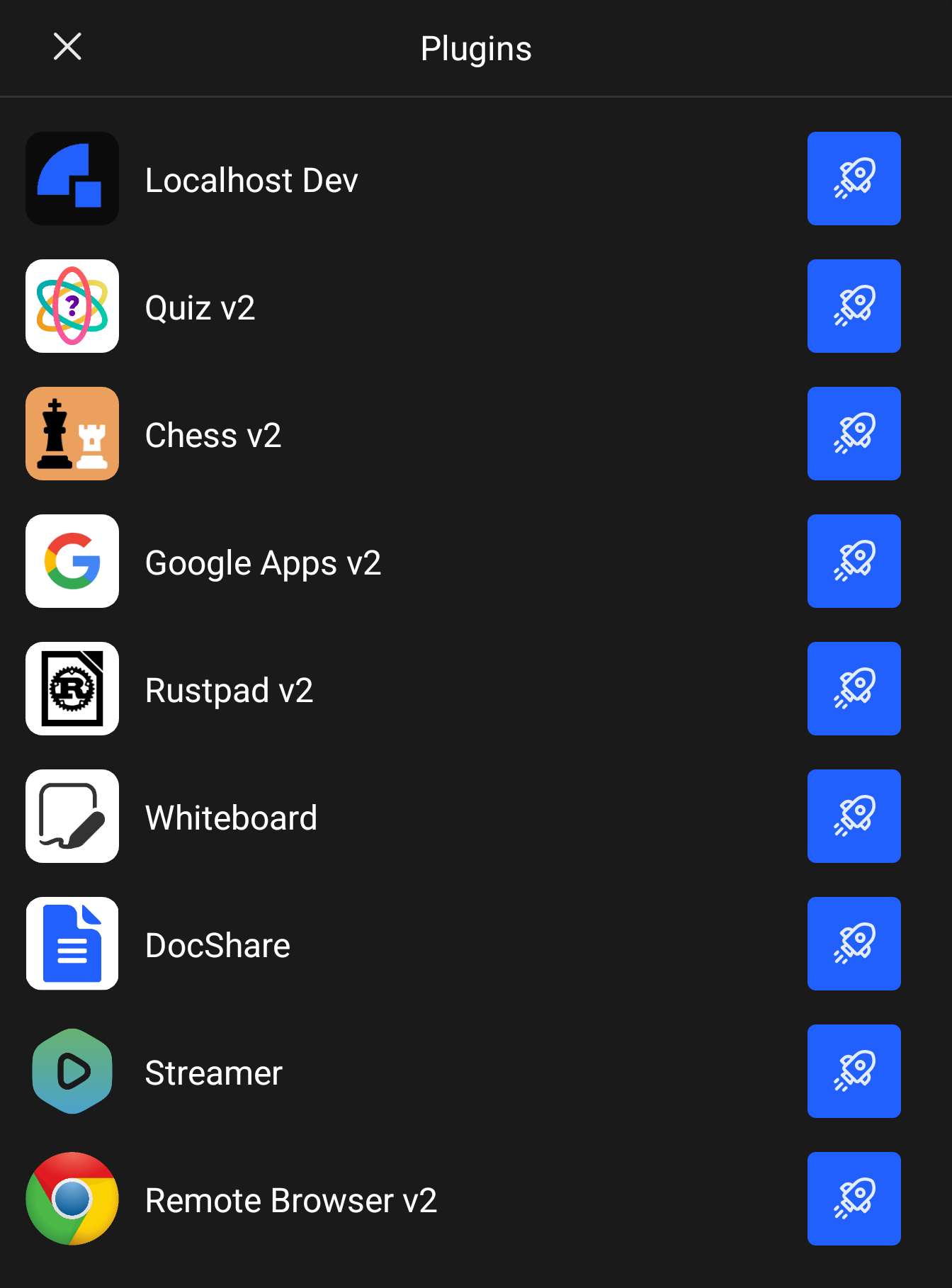
Using a plugin in a meeting
To use a plugin in a meeting, you can use the rocket icon next to the plugin name in the plugins list.

When you click on the rocket icon, the plugin webview will be added to the meeting and everyone in the meeting will be able to see and interact with the plugin.
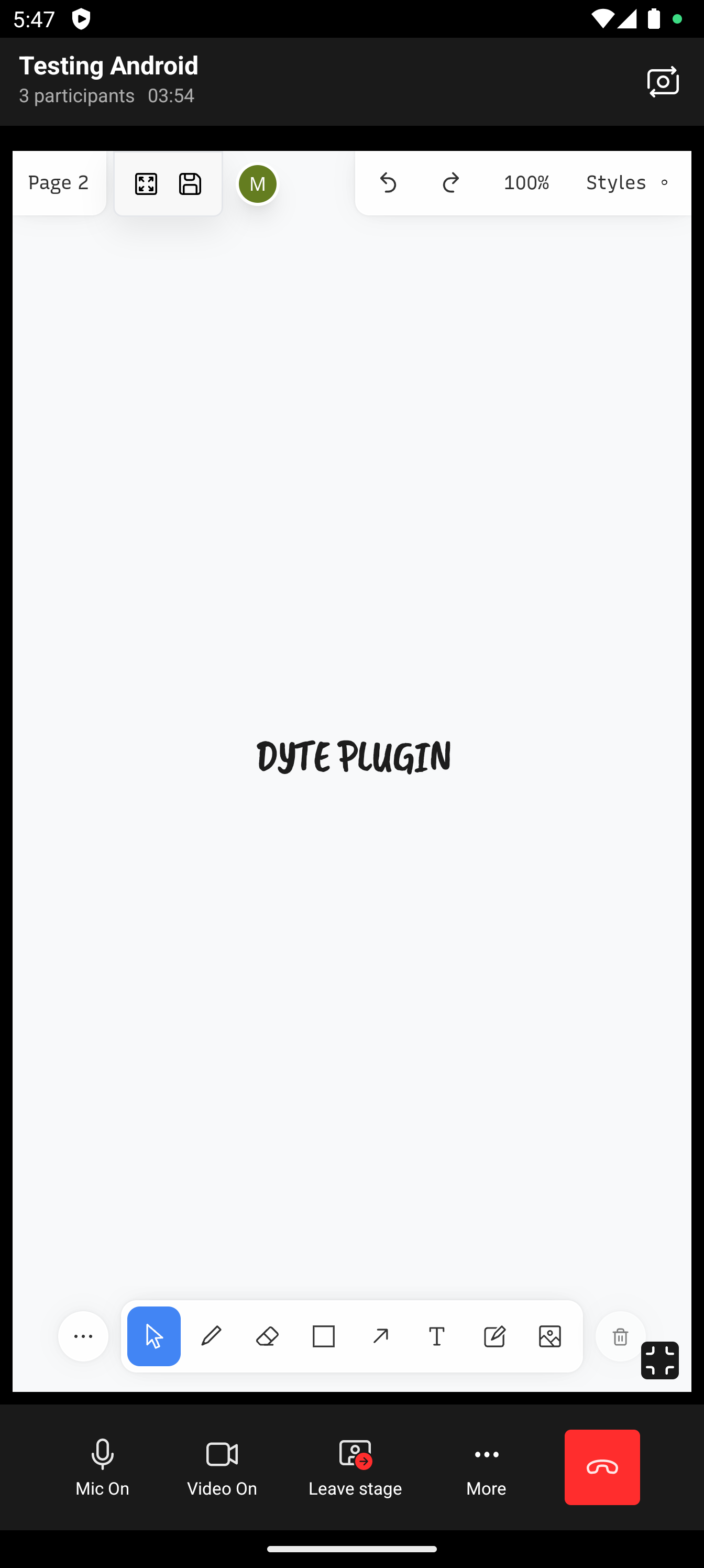
Send data to the plugin
You can send data (type any) to a plugin using the sendData() method. This method comes in handy when building your own plugin.
val pluginId = '...';
val plugin = meeting.plugins.active.firstOrNull { it.id == pluginId }
plugin?.let { p ->
p.sendData(
eventName = "my-custom-event",
data = "Hello world"
)
}
Receive data from the plugin
You can receive data from a plugin by subscribing to the onPluginActivated event in through our DytePluginEventsListener interface.
private var pluginEventListener: DytePluginEventsListener =
object : DytePluginEventsListener {
override fun onPluginActivated(plugin: DytePlugin) {
// do something with the plugin
}
...
}
// use while initializing the meeting
meeting.addPluginEventsListener(pluginEventListener)