Getting started
The Dyte CLI needs a little bit of work to get started. We're working on reducing the amount of effort required, but for now you'll have to do the following.
Manual Configuration
- Authorize yourself with the Dyte Dev Portal. This allows you to access all the organizations that you belong to from the CLI.
dyte auth login
- Select the organization you want to run commands in the context of.
dyte auth org
Programmatic Configuration
If browser-based authorization via dyte auth login is not suitable, you can alternatively authorize the Dyte CLI programmatically using the following command:
dyte config creds --org-id YOUR_DYTE_ORG_ID --api-key API_KEY_OF_THE_ORG
This method is especially beneficial for automating workflows, such as integrating CI/CD pipelines in custom plugin development.
Note that this is an organization-specific authorization. As a result, commands like dyte auth org will not function. However, you can still perform organization-specific operations, including publishing plugins and creating meetings.
Usage
General
The Dyte CLI is POSIX compliant. This means in general, a command has the following format:
dyte <command> [subcommand] [options]
Getting help
The dyte help command shows you a comprehensive list of all the top-level
commands and a short description of what each command does. You can run
dyte <command> help to know more about the command and its subcommands (if
any).
dyte help
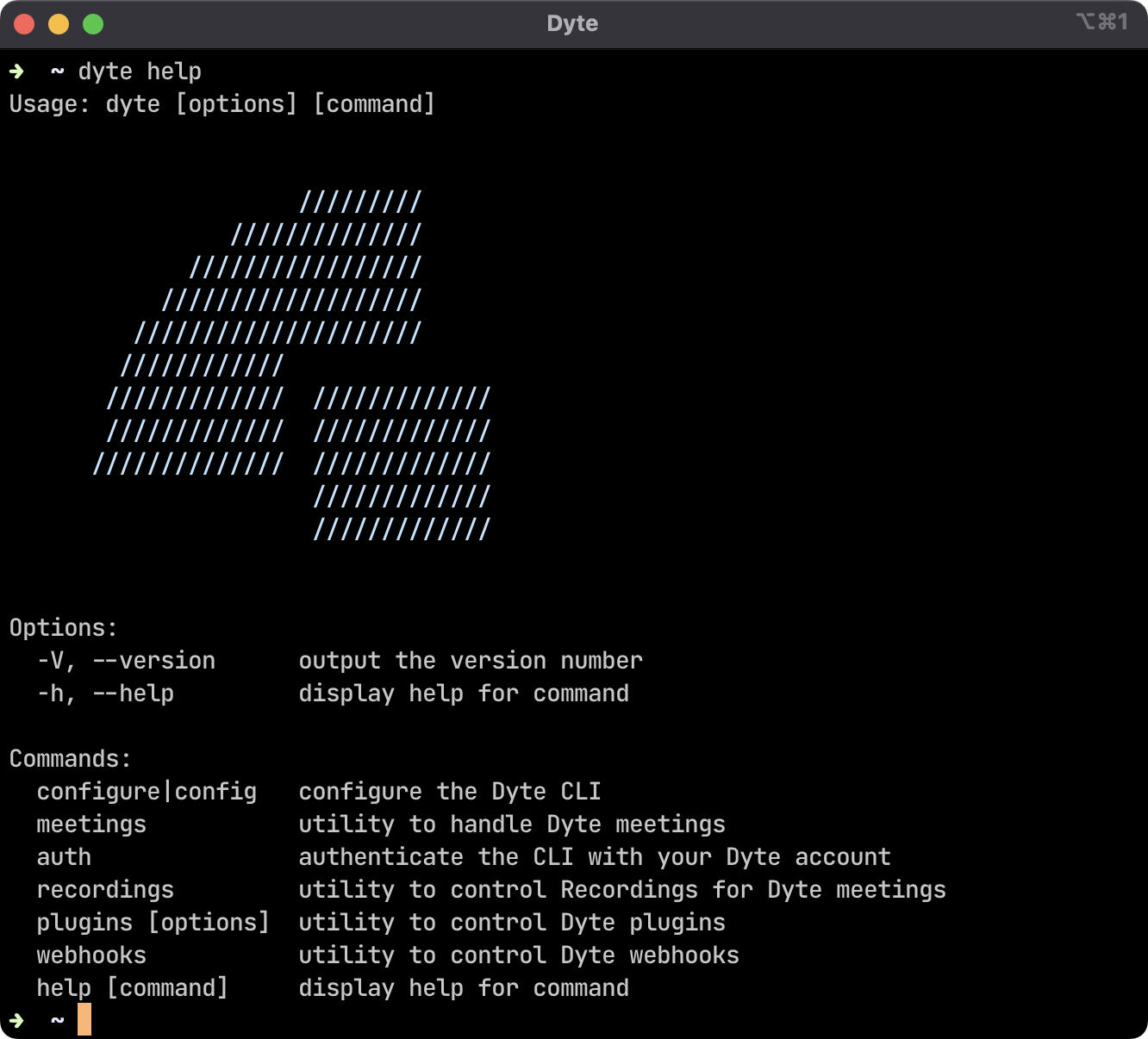 Dyte help screen
Dyte help screen
Switching organizations
Simply run the following command again to switch to another organization. The list of organizations can be filtered by name or ID.
dyte auth org